Resources
Business Account User Guide
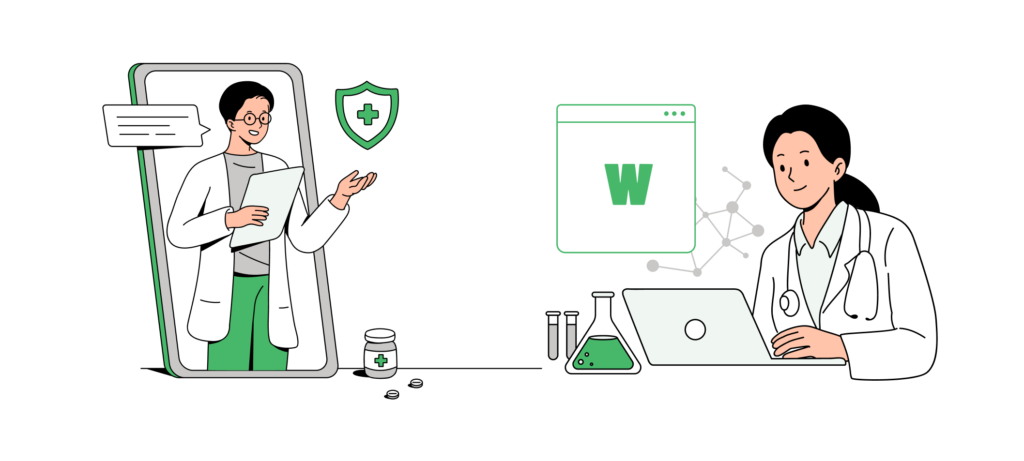
Contents
Welcome To Wellnessmart
You are now set up to order services through your personalized WellnessMart portal. Please use this as a reference guide for everything you need to know regarding your Wellnessmart account.
Still have questions? No problem. Our Customer Support team is available Monday-Saturday by email and will make sure your questions or concerns are resolved promptly.
e: customersupport@wellnessmart.com
what to expect
Fully integrated network of 50+ nationwide locations for your applicants to visit
Same-day results available in your HIPAA compliant portal
ZERO administrative fees or contracts required - use us when you need us!
Monthly invoicing and applicant out of pocket options available
Fast appointment scheduling & walk-in availability
Full Customer Support access available 6 days/week- guaranteed response
Wellnessmart everywhere
Wellnessmart is in all 50 states!
We have partnered with a network of providers to complete services for your applicant, in every state, regardless of a physical WellnessMart location. Contact our Customer Support team to learn more.
Log In To Your Portal
How To Login

- Visit wellnessmart.com. Click the green “LOGIN” button at the top of the page.
- Click on the green “WellnessMart Portal” button. A pop-up window will appear asking for your login credentials.
- Your login credentials are included in the initial email sent.
Please note, the system is HIPAA compliant and only allows to be logged in on one device at a time. If you will be using multiple devices, make sure to logout when you are done and close the browser completely. Should you get locked out of your account or forget your password, please contact our Customer Support team for a password reset.
Your Home Page
Your homepage will show you any WellnessMart announcements, including holiday hours, new locations and services. You will also receive our email newsletter less than once a month with big announcements.
placing orders
How To Place An Order
- Under the HOME tab in the left corner of the main page, click on NEW ORDER.
- Enter the LEGAL first and last name of the applicant.
- If APPLICANT CELL PHONE NUMBER field is entered, a text message will be sent to your applicant informing them that their company has placed an order and to facilitate scheduling an appointment.
- Internal ID and Department fields are not required unless you would like to categorize your applicant, it will appear on the invoice.
- Select the services
- Click NEXT
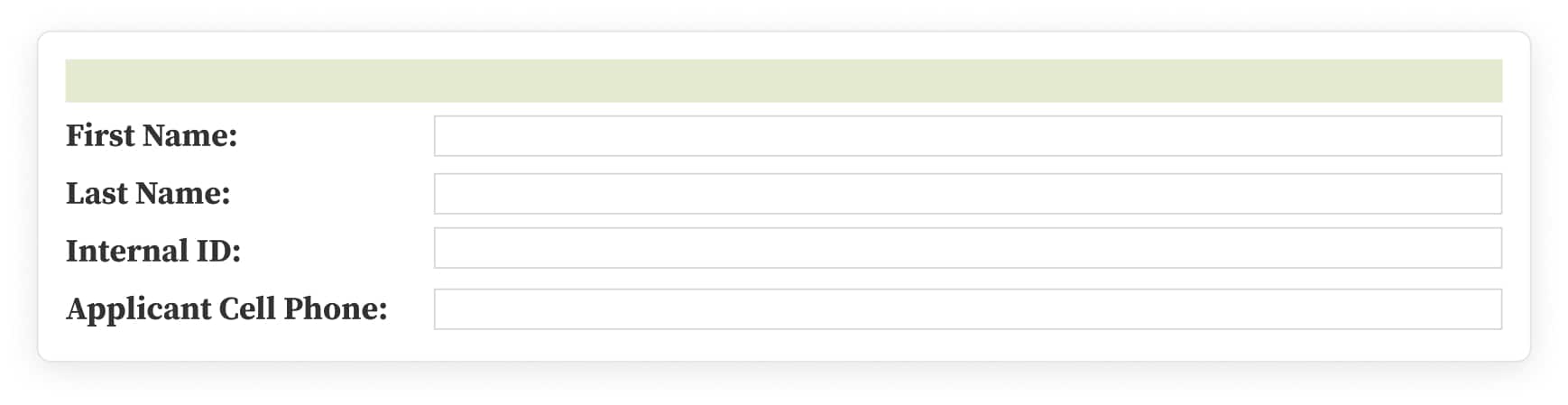
- The next page is for your review, no additional information is required (DOB, SSN, etc)
- Your applicant will be assigned a personalized 15 digit Applicant ID# beginning with “202….” which can be found on the confirmation page (see photo). The text message will provide them with this number. However, if there is no cell phone number provided, you are required to provide them with the Applicant ID Number.
- Click ENTER ORDER
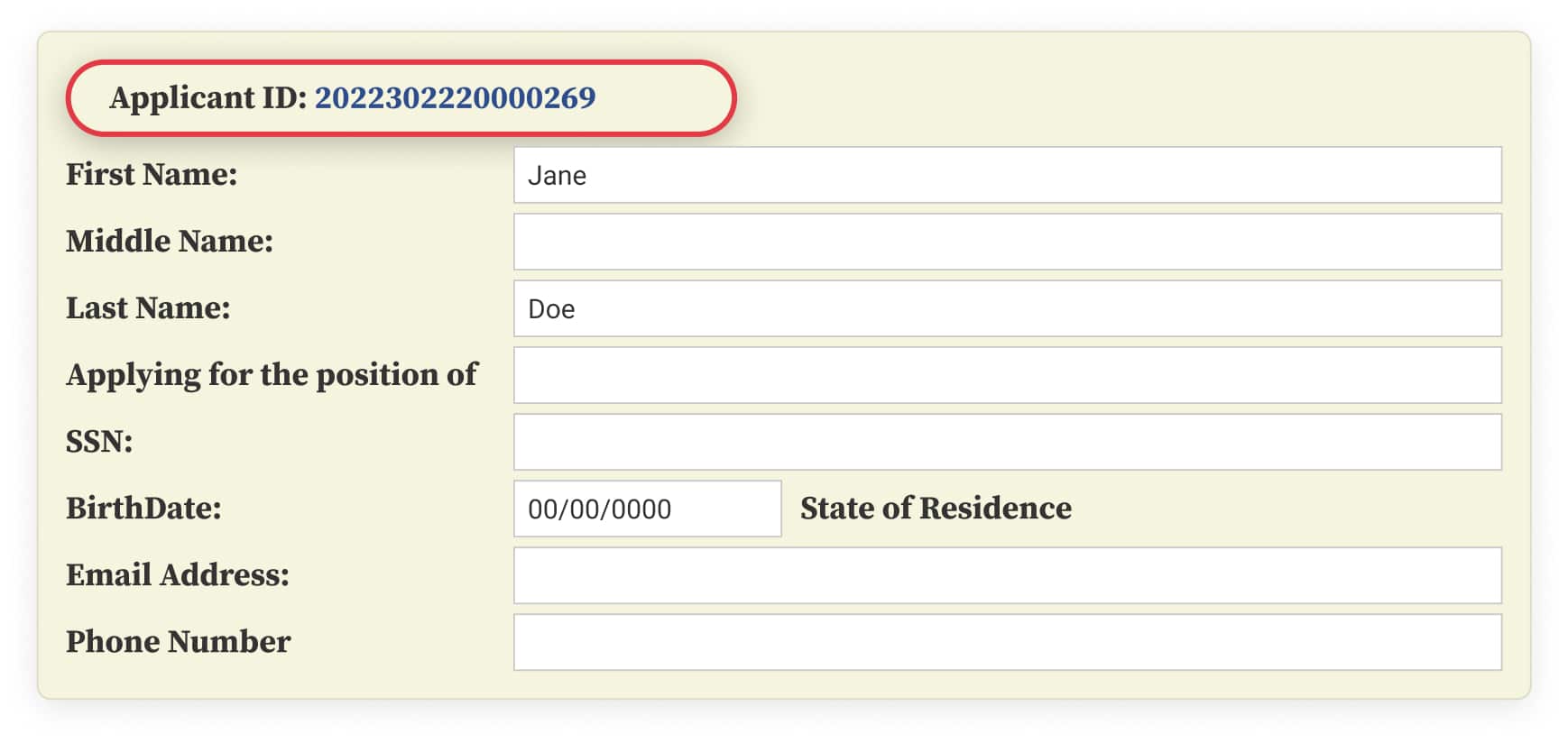
viewing results
- Click on the APPLICANTS tab and enter the applicant’s last name, then click GO.
- Locate the applicant’s order then click on the Applicant ID (202….), which will take you to the summary report. Click VIEW UPLOADS to view and print results.

- Click on the APPLICANTS tab, then select the drop down STATUS menu.
- Select a status you would like to pull reports for then click GO.
- A list of all of your applicants in the status you selected will appear.
- Locate the applicant’s order you are searching for then click on the Applicant ID (202….), which will take you to the summary report. Click VIEW UPLOADS to view and print results.

order status
Entered
The order has been placed but the applicant has not yet come in for services.
Submitted
The applicant has been in to see us and services are in progress.
Received
All services have been completed and are ready to be viewed.
view & Pay invoices
Mailing Address For Checks
5318 E. Second St. #639
Long Beach, CA
90803
Contact Accounting
- (562) 508-4113
- accounting@wellnessmart.com
Scheduling Appointments
Scheduling appointments is super easy and can be done by visiting our website.
- Click on MAKE AN APPOINTMENT
- Enter your zip code or city
- Select a location > Click Make Appointment
- Click BOOK next to the service you need
- On the next page you will select a date/time and may ADD-ON any additional services (if applicable)
- Enter the applicant’s information
- If you (the employer) would like to be notified of the appointment, add your email along with the applicant’s email to the booking. You and your applicant will receive a confirmation email as well as information on what to bring to the appointment.
Although we encourage scheduling appointments, walk-ins are welcome at all of our offices. Wait times vary.
book online
- Wellnessmart.com/company-schedule
call to book
- 208-579-2266
account support
Questions Regarding…
- Portal troubleshooting
- Adding or removing users on the account
- Questions about an applicant or specific order
- Changing or deleting an order
- Customer concerns
- Any other account related inquiries
Our Customer Support team is available Monday-Friday 8:30am-5pm PST & Saturday 10am-4pm PST by email with a same-day response time. Please do not contact the local WellnessMart office as they will not be able to assist with these requests.
Contact customer support
- customersupport@wellnessmart.com
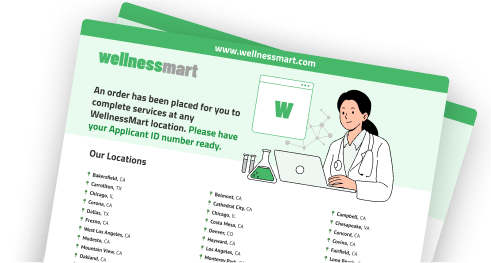
Please download the informational flyer to share with your applicants once their order has been successfully placed. This flyer contains important details to assist them throughout the process.
